AnyNet 3G-EA click (for EU and Australia)
The Click board™ comes supplied with the start-up package - free activation through the AWS, unique ID number of the embedded sim card and a six-month cellular connectivity services of up to 5000 messages to the AWS cloud. With the AnyNet 3G click board™, users get the unique level of integration with the AWS IoT services.
How does it work?
The cellular connection is established through the Quectel UG95-EA 3G module, qualified to work at European and Australian UTMS frequency bands, as well as with the GSM (2G) frequency bands available worldwide, and the embedded sim card by Eseye company used to communicate with the AWS. The additional onboard Microchip MCU contains the firmware used to interface the GSM/GPRS module to UART, providing users with easy to use end-point AT commands. UART communication speed is set to 9600 bps. To initiate the communication, several simple AT command strings should be transmitted to the UART pins of the click board. All the information about how to use AT commands can be found in the AT commands reference.
AnyNet 3G click requires both 3.3V and 5V power supply pins from the mikroBUS™ to operate. The 5V rail is used to power up the Quectel UG95 module itself through the LVD regulator, while the 3.3V rail is used for powering up the rest of the circuitry.
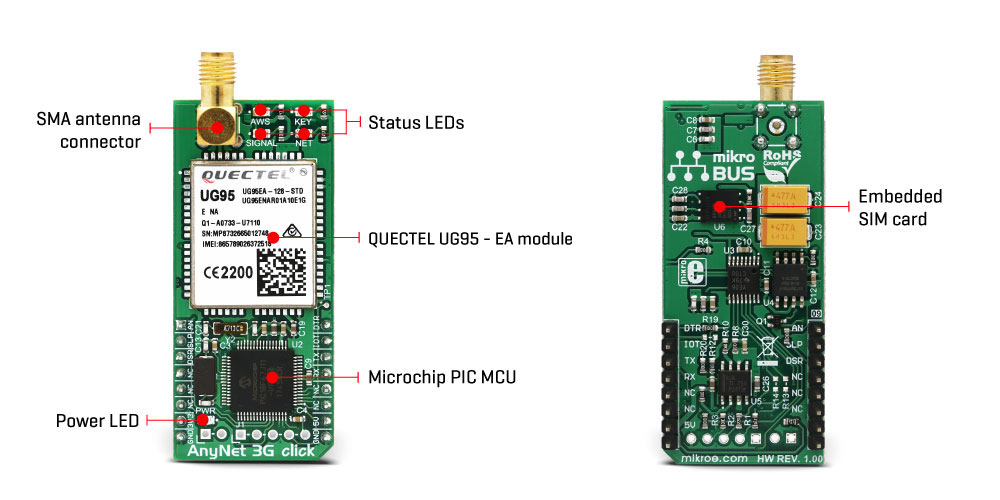
There are four LEDs used to display the connection status. Before the connection and communication with the AWS is possible, the setup procedure must be followed. For detailed step by step information, refer to the setup manual.
After the successful connection to the AWS and successful exchange of the certificates, the serial interface can be used to publish messages on the AWS IoT service console. AWS also provides data analysis and processing, as well as cloud storage capabilities.
IoT Button
The click board™ has the IoT Button feature - a pin routed to the INT pin of the mikroBUS™ Setting this pin to a HIGH logic level is considered as IoT Button press. AWS IoT gateway recognizes three types of messages: short press, long press anddouble click.
The AWS IoT Button pin is based on the Amazon Dash Button hardware. The functionality of this pin is designed for developers to get started with AWS IoT, AWS Lambda, Amazon DynamoDB, Amazon SNS, and many other Amazon Web Services.
IoT Button pin can be coded in cloud service to perform various tasks, such as remote control for Netflix, a switch for Philips Hue light bulb, a check-in/check-out device for Airbnb guests and so on. It can also be integrated with the third-party APIs like Twitter, Facebook, Twilio, Slack or even custom applications.
Future firmware updates are provided by the Eseye company over the air. The updates may include additional functionality and improved stability. For any additional technical questions regarding the firmware on this module, contact Eseye technical support.
The AnyNet 3G click features
-
Connects development projects globally through 235+ cellular networks across 75+ countries and securely sends data to the AWS account.
- Supplied with a start-up package, including FREE Activation through AWS and a six-month cellular connectivity service of up to 5,000 messages onto the AWS Cloud.
- Provides security features for developers to remotely and securely activate, authenticate and certify the prototype device Over-the-Air directly from the AWS Cloud.
- Instantly meets Cloud security rules and gives immediate scalability as projects grow.
- Gives unique levels of integration with AWS IoT and reduces or removes ongoing developer and infrastructure costs with AWS resources e.g. AWS IoT Gateway and Cloud Storage and Analytics.
- Bills data sent from the device (Thing) to the AWS Cloud as messaging through AWS Marketplace.
Eseye support
Use this link to find out how to sign up for the AnyNet Secure Cellular Connectivity through AWS Marketplace.
To create an AWS account you'll also need instructions.
Use this pdf manual to learn how to create your AWS AnyNet Secure Connected Thing.
Specifications
| Type | GSM |
| Applications | The main purpose of this Click board™ is to provide a secure and reliable connection with the AWS cloud computing services. |
| On-board modules | 3G UMTS/HSPA Quectel UG95-EA module, from Quectel; Eseye ES4623 embedded SIM card; PIC18F67J11 MCU, a microcontroller unit from Microchip |
| Key Features | 3G UMTS/HSPA Quectel UG95 cellular modem offering worldwide connectivity, AnyNet chip SIM onboard, UART interface, SMA antenna connector, provides secure connection to the AWS |
| Interface | GPIO,UART |
| Input Voltage | 3.3V,5V |
| Click board size | L (57.15 x 25.4 mm) |
Pinout diagram
This table shows how the pinout on AnyNet 3G click corresponds to the pinout on the mikroBUS™ socket (the latter shown in the two middle columns).
Note: AN, SLP, DSR and DTR pins are currently not supported in the click firmware and are intended for future development. For additional questions, please contact Eseye support.
Onboard settings and indicators
| Label | Name | Default | Description |
|---|---|---|---|
| PWR | Power LED | - | Power indication LED. Lights green when the power supply is established properly. |
| NET | NET LED | - | Flashing red – The module is attempting to connect to the network and Service. |
| SIGNAL | Signal LED | - | Solid blue – The module has registered on the GSM network. |
| KEY | KEY LED | - | Solid orange – The AnyNet Secure SIM card has received the Certificate and other security material from AWS. |
| AWS | AWS LED | - | Solid green – The module has established an end to end connection into the AWS IoT Platform. |
Software support
We provide a library for the AnyNet 3G Click on our LibStock page, as well as a demo application (example), developed using MikroElektronika compilers. The demo can run on all the main MikroElektronika development boards.
Library Description
The library is composed of driver and API layers both available from user space. Lower driver layer carries generic AT command parser, API layer carries simplified user-friendly function calls.
Key functions
api_anynet3g_queryICCID- Provides ICC ID necessary for registration
api_anynet3g_checkStateAWS- Returns the current state of the module
api_anynet3g_openTopicAWS- Opens Topic
Examples descriptions
The example shows how to properly initialize module and use API function calls. All information from the module is logged using UART so two UART modules are necessary for the example. In case that your system has only one UART module, Software UART is also usable for data logging. Also, it is necessary to have an account on Amazon for successful testing.
void applicationTask()
{
// MODULE INIT
anynet3g_cmdSingle( "AT" );
api_anynet3g_firmwareID();
api_anynet3g_queryICCID();
api_anynet3g_checkStateAWS( _ANYNET3G_GET );
// OPEN TOPIC 0 AND PUBLISH
api_anynet3g_openTopicAWS( _ANYNET3G_SET, &_MY_TOPIC[0] );
api_anynet3g_publishTopicAWS( _ANYNET3G_SET, &_MIKROE[0] );
}
Other mikroE Libraries used in the example:
- UART
- Conversions
- C_String
Additional notes and information
Depending on the development board you are using, you may need USB UART click, USB UART 2 click or RS232 click to connect to your PC, for development systems with no UART to USB interface available on the board. The terminal available in all Mikroelektronika compilers, or any other terminal application of your choice, can be used to read the message.
mikroSDK
This click board is supported with mikroSDK - MikroElektronika Software Development Kit. To ensure proper operation of mikroSDK compliant click board demo applications, mikroSDK should be downloaded from the LibStock and installed for the compiler you are using.
For more information about mikroSDK, visit the official page.
Downloads
mikroBUS™ Standard specificationAnyNet 3G click: 2D and 3D files
Enter the code in the box below:










